Called just “Flow”, this is the long-awaited DevOps tool from Alibaba Cloud. Until now, this cloud provider didn’t have any CI/CD platform to help developers automate pipelines. Automating pipelines is a must nowadays for any software company, as makes deployments easier and more consistent, this reduces significantly human errors as completely removes manual steps of the process. This is similar to how we’ve seen Alibaba Cloud evolve in other areas, like their Container Registry solutions which also focus on developer experience.

This tutorial assumes you have an ECS Instance with Alibaba Cloud Linux and ready to play with, and nothing important is running on it. If you don’t have one, you can start by creating one. For more information about Alibaba Cloud’s ECS instances, check out our article on testing the new Alibaba Cloud 7th-gen ECS instances.
Prepare the ECS Instance
The idea of this tutorial is to create a pipeline and deploy a small bash script from a GitHub repository on an ECS Instance. This approach is particularly useful when working with Kubernetes clusters where you need consistent deployment processes.
In order to use Flow, you’ll need to be make sure your Alibaba Cloud Linux is running the latest Cloud Assistant client. For this run the following:
wget https://aliyun-client-assist.oss-accelerate.aliyuncs.com/linux/aliyun_assist_latest.rpm
rpm -ivh --force aliyun_assist_latest.rpm
Create A New Organisation/Team
Go to https://flow.alibabacloud.com/ and, if this is the first time you access this tool, the interface will ask you to create a Organisation or Team. You’ll need to tell how big the Team is.
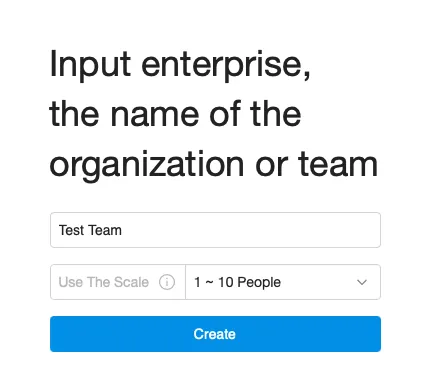
Create a new Pipeline
The whole point of Flow is to make it easy to deploy by using pipelines. For this, we will just click “Create Pipeline” to continue:
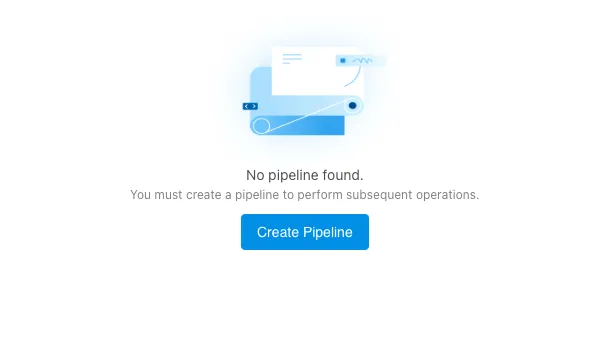
Now, select “Others · Empty Template” and click “Create”, as we will create a Flow Pipeline from scratch:
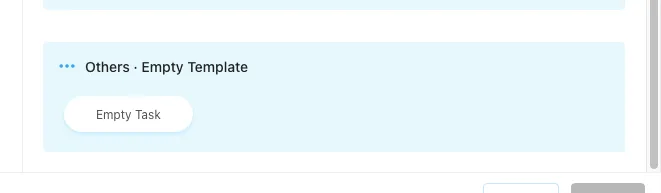
This Flow Pipeline will get triggered when new code is available in a GitHub repo. For this step, I created a “Bash Hello World” for you to make it easier:
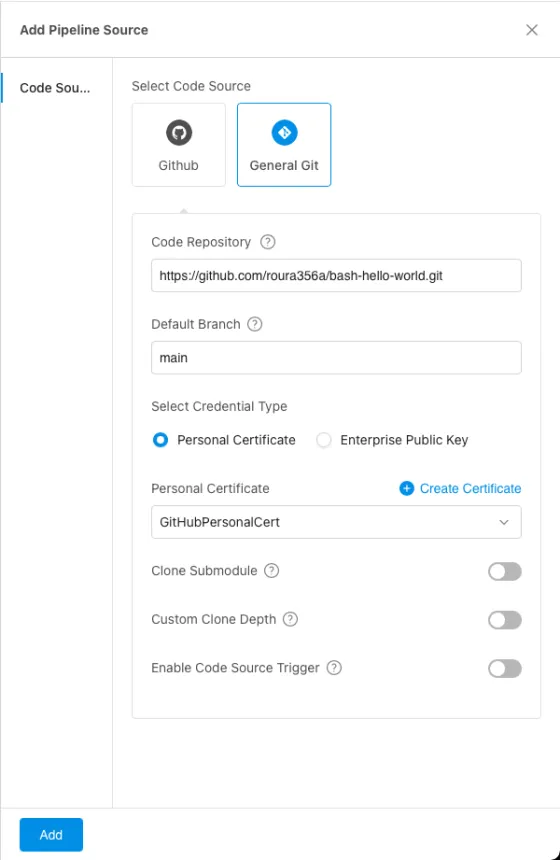
We are now in the “Process Configuration” panel, where we will create the steps for our Flow Pipeline, at the end it will look like the next picture:
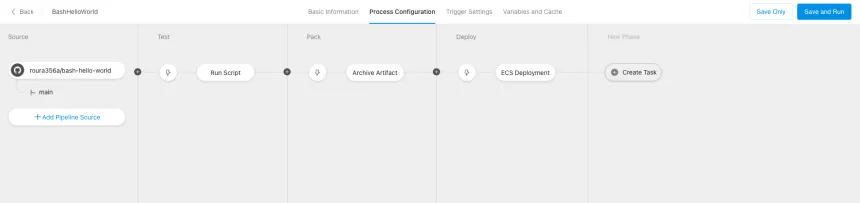
Step 1: Test Script
Your pipeline will start with an “Empty Task”, click on it and change the name to “Run Script”. Then “Add Step” and select “Build > Execute Command”:
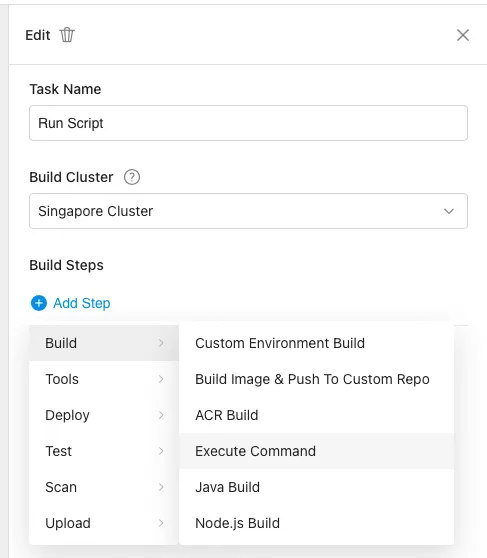
In the code window, write sh hola-world.sh, as this script exists in the repository we are using and is a good way to test if everything is going well:
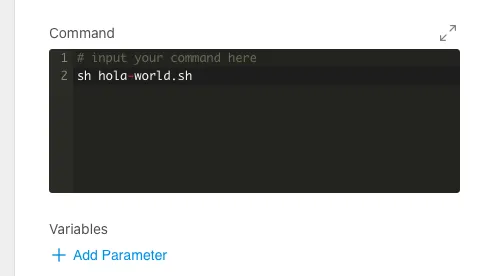
Step 2: Pack the Artifact
Now that our repository is being cloned and the bash script successfully executed, it’s time to pack the project as an Artifact so is available for the final step of deployment:
In the “Process Configuration” screen, click “Create Task” under a “New Phase” and select “Empty Template”. As the “Task Name” you can go with “Archive Artifact”. Then, “Add Step” and select “Upload > Artifact Archive”.
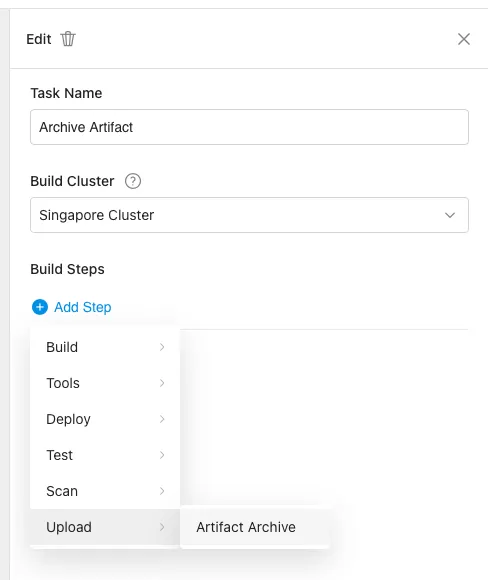
Now, Set the “Step Name” as “Pack Script” and change the “Archive Paths” input to “hola-world.sh”, as this is the script we will deploy to our ECS.
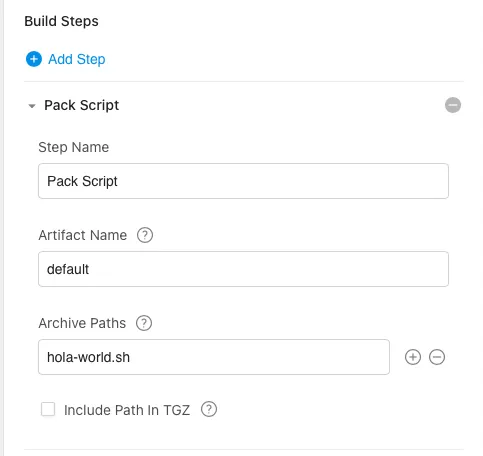
Step 3: ECS Deployment
This is the moment of truth, when we will see if everything is going okay and our code will finally be shipped. This approach is particularly useful when working with serverless applications where you need consistent deployment processes.
Back again in the “Process Configuration” screen, click “Create Task” under a “New Phase” and select “ECS Deployment” under the “Deploy” Task Group.
In this step, be sure the checkbox “Download Artifact When Deploy” is checked and select the artefact we created in step 2 under “Artifact”.
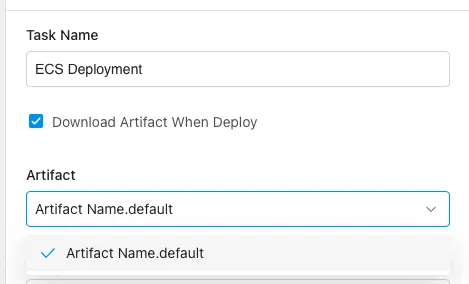
Now, you need to click “Create Deployment Group” to select the ECS Instance you want to use to deploy this script. You’ll probably need to click “Create Service Authorization” in the pop-up you’ll get, but just follow the instructions to give Flow permission on your Alibaba Cloud Account.
Once you selected the servers, edit the “Download Path” and write /opt/package.tgz in it. Now, in the “Deployment Script” write tar zxvf /opt/package.tgz && sh /opt/hola-world.sh, as our bash script will be already available inside the ECS Instance.
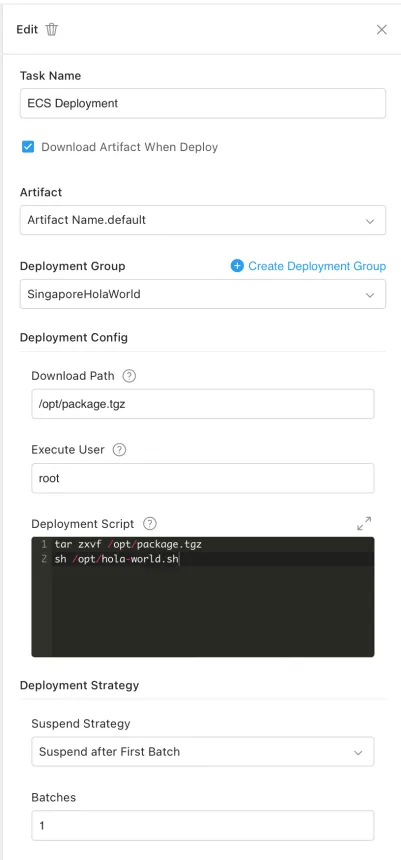
Step 4: Aaaand… Deploy!
I’m ready if you are ready, let’s go! Go and click on the top-right button “Save and Run”, then click “Run” in the pop-up window:
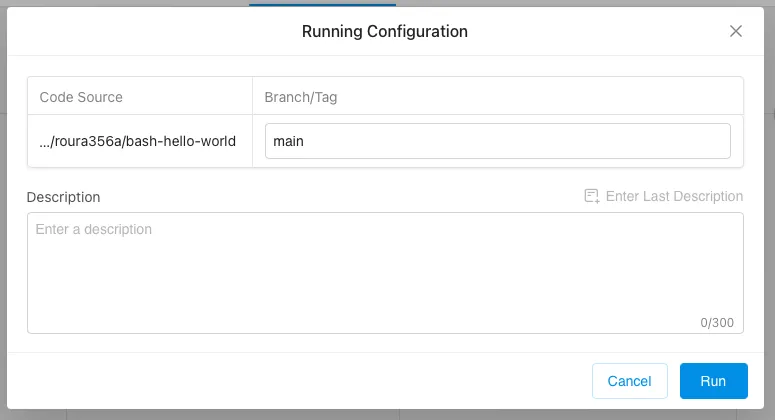
The screen now shows you the process of the Pipeline with all the phases “Run Script”, “Archive Artifacts” and “ECS Deployment”. In each Phase you’ll be able to click and see what is happening with the logs they offer you. If all 3 boxes goes green, then means everything went well and your code is deployed in the ECS!
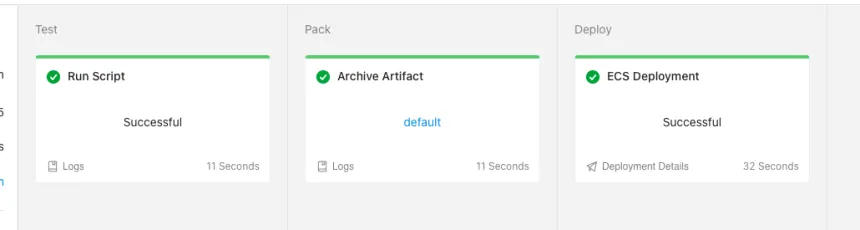
To verify the script successfully ran in the ECS, click “Deployment Details” in the “ECS Deployment” box and then open the tab called “Logs” at the top of the new pop-up window. There, you’ll see all the details about the deployment and the “Hola World!” string from our script.
Conclusion
Alibaba Cloud Flow represents a significant step forward in the cloud provider’s DevOps capabilities. This platform makes it easier for developers to automate their deployment processes, similar to how Alibaba Cloud has made other services more accessible through their Academy and certification programs.
With Flow, you can now create sophisticated CI/CD pipelines that automate the deployment of your applications to ECS instances, reducing manual steps and human errors in the process. This is particularly valuable for teams working with containerized applications or serverless architectures.
As Alibaba Cloud continues to expand its cloud offerings, tools like Flow will become increasingly important for developers looking to streamline their deployment processes and improve the reliability of their applications.