Thanks to being an Alibaba Cloud Diamond MVP, I’m one of the first to test this VDI product from them called EDS.
Fun fact: I was such an early adopter that, until today, I couldn’t even write a post about this. I first needed to helpAlibaba Cloud’s EDS Product Developer to test several points of the service until becoming stable, as the creation of the Cloud Desktops failed quite a bit. This occurred mostly on the networking side rather than the Instances themselves.
So, officially from today, EDS is a working product (Although still in Beta).
After a while of testing and checking that Cloud Desktops were created consistently, I downloaded the client and tested this service given by Alibaba Cloud. Continue reading to know how to access your desktop anywhere with Alibaba Cloud EDS.
What is EDS?
According to Alibaba Cloud, EDS (Elastic Desktop Service) is a convenient and secure cloud-based Desktop-as-a-Service (DaaS) (or Remote Desktop) solution, also known as VDI (Virtual Desktop Infrastructure). This DaaS solution enables quick and convenient creation and deployment as well as centralized management and O&M for desktop environments where create a secure, high-performance, and cost-effective cloud desktop without making large hardware investments upfront. This service can be used in fields such as finance, design, video, and education that have high requirements for secure data management and control and high-performance computing.
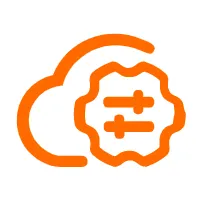
Common use cases for an Elastic Desktop Service
Short-term commitment
Short-term outsourced employees, interns, and examination and certification organizations and institutions require to use VDI cloud desktops on demand. Flexible on-demand creation of VDI cloud desktops meets the short-term needs of outsourced employees, interns, and examination institutions.
Secure data management and control
Enterprise data and design data must be kept confidential to prevent leaks. Data is stored in the cloud. Data is stored on servers in the cloud rather than on local clients to avoid unauthorized replication. Displayed content is transmitted by using encrypted protocols. Content displayed on cloud desktops is transmitted by using encrypted protocols.
Multi-branch collaboration
Multiple branches are scattered in different locations, while a single branch is of small scale. Examples include branch offices of large enterprises and large retail chain stores. Centralized VDI desktop management and control make it easy to manage desktops in different locations. Virtual desktops replace traditional computers, making it easy to manage IT assets.
Graphic design and video scenarios
Professional design fields require GPU-accelerated desktops and have high requirements for collaboration in the design process and protection of design results. High-performance GPU-accelerated desktops are provided to meet the requirements of graphic design software. High-performance Apsara File Storage NAS facilitates design and collaboration. Services such as E-HPC ensure that modeling results are rendered in a timely manner. Data is stored in the cloud to ensure data security and protect against unauthorized replication.
Lets see how to create and connect to a Remote Desktop on EDS
First of all, if you still don’t have an Alibaba Cloud account, click here to create one using my invitation code :)
Now, I assume you have an account already, let’s go!
Create a Cloud Desktop Instance
Log into your Alibaba Cloud account and go to the EDS Console, using the left-side menu.
For the sake of having an easy-to-follow post, we will choose the “Quick creation” mode. Click “Start creating”.
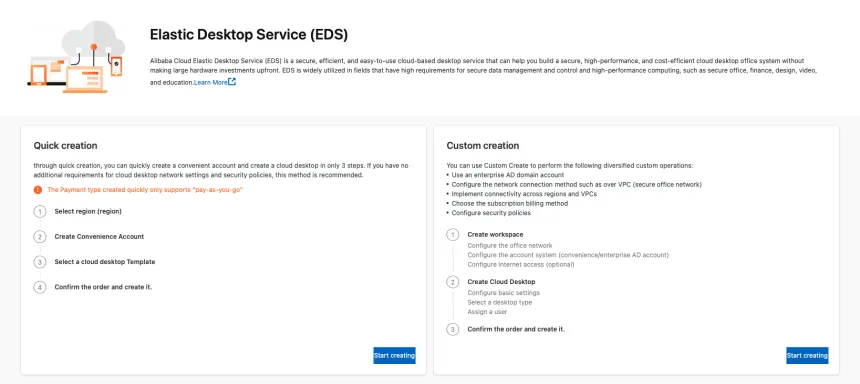
Now, a right-hand screen comes up to choose from different options. Here we will adjust the Desktop to our needs, in this case I’m creating an EDS in Singapore (ap-southeast-1), I created a user called “eds-user” with an email address, selected Windows 2019 with 16vCPUs and 32Gbs of RAM, enough to serve several users simultaneously.
Remember, to create the user you need to click “Create User” after writing an email address in the field. That email will receive an email with a link to create a password (valid for 12h) and all the instructions to connect.
Now just wait while the system creates the EDS instance, this will take about 3~4 minutes.
Installing the Cloud Desktop Client
No we have our EDS Instance booting up so, in the meanwhile, you can download the Alibaba Cloud EDS Client for your OS.
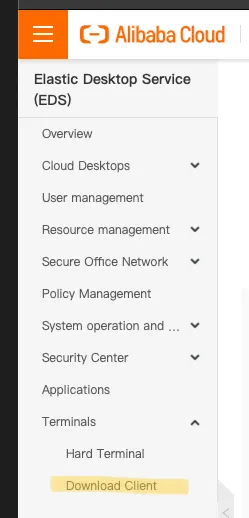
Following the instructions of the website, download and install the EDS Client according to the instructions of your own OS. Once downloaded and installed, it’s possible that the client started in Chinese instead of English, and you probably don’t know Chinese. To change the language go to the top-right button and open the menu like in the following image:
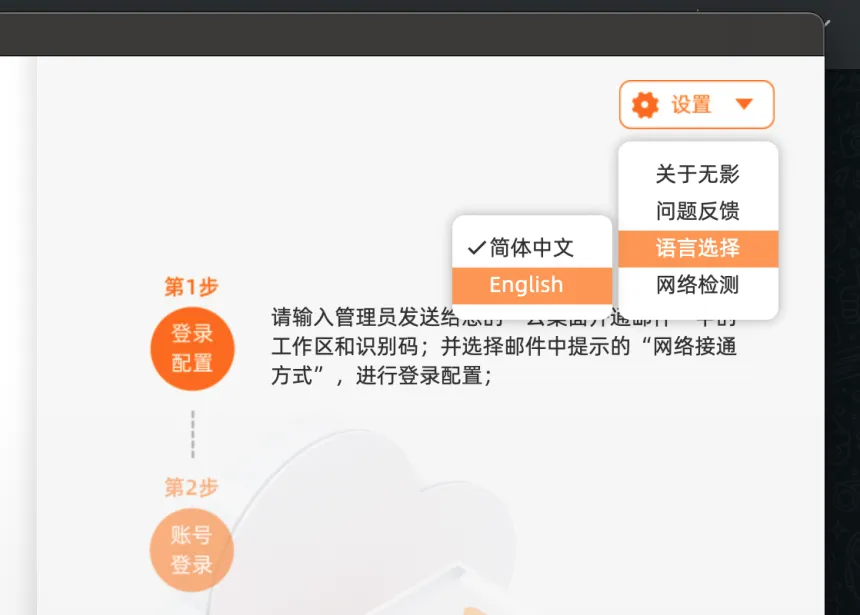
Connecting to the EDS Workspace
Before connecting to the Windows machine, you’ll need to choose the region and directory ID according to the Cloud Desktop you just created, in our case the information was “ap-southeast-1+dir-3902037781”, where “ap-southeast-1” is the region and 3902037781 the directory.
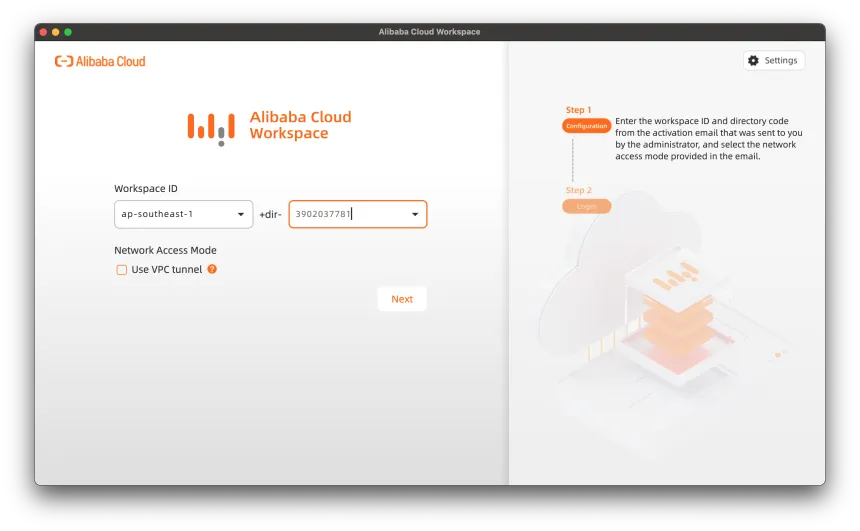
Once connected to a valid Workspace, submit the user and password from the email you got in the beginning, any doubt should be able to be solved by the information you got in the email.
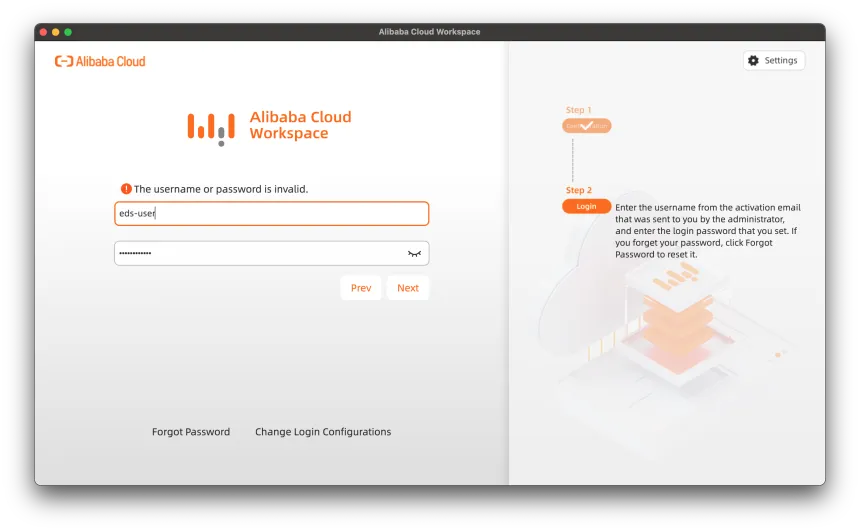
TA-DAAA, a screen with the available machines in your Workspace will appear for you to choose from. In our case, only one Windows 2019 machine appears, as I created it for the article :P
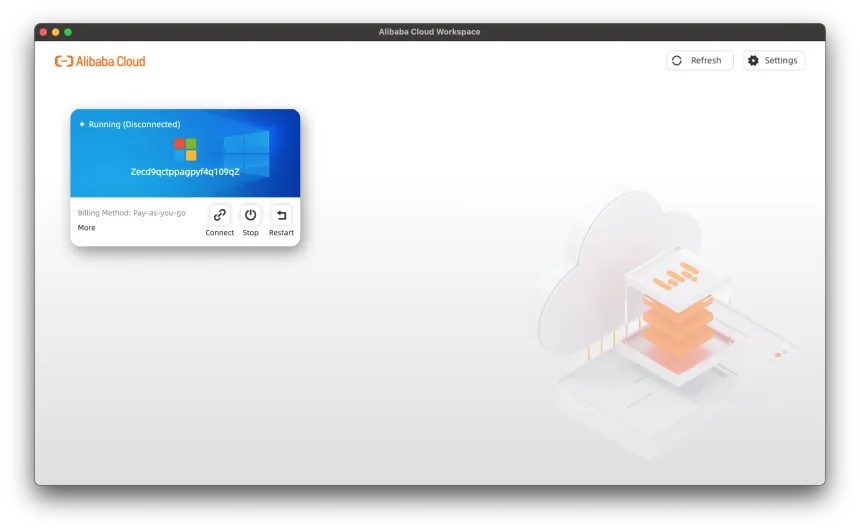
Connect to one and… enjoy!
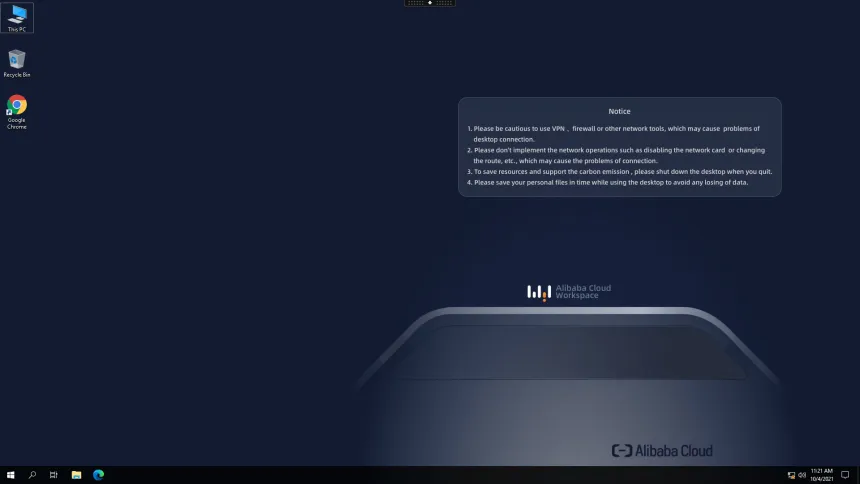
But, by default, a Cloud Desktop doesn’t have Internet connection, only VPC access. You will need to provide a bandwidth package.
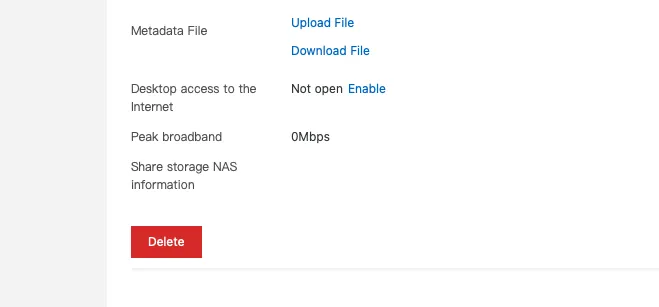
After assigning or creating a bandwidth plan for the Desktop, this will connect automatically to the machine’s network interface, you won’t need to restart it.
Wuying, the Alibaba Cloud computer
On top of the EDS service, Alibaba also developed “Wuying”, a computer made for the cloud. Unlike personal computers, cloud computers allow you to run your workloads on the cloud. Through cloud computing, this computer can deliver an infinite amount of computing power. Despite being the size of a smartphone, Wuying isn’t just for personal use at home, but that it can also be used as a complete computer replacement across government and private enterprise. To use Wuying, all you have to do is connect it to a screen, then you can use it to do anything you would use a PC to do.
Conclusion
Magic! You have a Desktop in the cloud, no need anymore to update your local machine. I hope you learnt how to access your desktop anywhere with Alibaba Cloud EDS.
Need help with DevOps/SRE things?
Specializing in Cloud Computing, I can provide cloud solutions and DevOps/SRE expertise. Having extensive AWS experience and also focusing on Chinese & APAC cloud providers I can help you architect single and multicloud platforms including also Tencent Cloud, Alibaba Cloud, Baidu Cloud and Huawei Cloud.
Also, if you need help with ICP License Filing, cross-border communications or Site Acceleration in China, I will help you architect the most suitable solution for your business needs. Check the services I offer on Cloud Consulting.
You can also check out my calendar if you want to have a chat.